HTN Framework Documentation
Find guides, documentation and resources about HTN Framework in the HTNetwork documentation.
Available Documentation

HTN-Hacker
Guide to the New Hacking Minigame (Released December 12, 2025) This guide walks you through how to use the new hacking minigame. How to Access the Minigame The minigame is only available during house robberies. Here's how to start: 1. Buy a lockpick. 2. Go to a house when it's dark outside. 3. Use the lockpick on the front door. Once inside, the minigame will start automatically. How to Complete the Minigame 1. You'll first see a progress bar. 2. After the ECU Model Page appears, p

HTN-Admin Guide
Hi, welcome to the HTN-Admin guide! Here we will guide you step by step through how the admin menu works, and we’ll provide screenshots along the way. 1) Granting Yourself Admin * Open HeidiSQL Launch HeidiSQL and connect to the htnfw database. * Locate the Users Table Navigate to the __users table within the database. * Find Your FiveM ID Search for your fivem id in the __users table. * Update Rank Locate the rank column for your Steam hex ID and change it from user to dev.

HTN-Characters Guide
Hi, welcome to the HTN-Characters guide! Here we will guide you step by step through how the character creator works, and we’ll provide screenshots along the way. 1) First Time Loading In * Character Creator When you first load into the server, you'll be shown the character screen. Here you can view all of your characters—we allow up to 10 characters total. 2) Creating Your First Character * Start Creation On an empty slot, click the blue button at the bottom center of the screen.

HTN-Banking Guide
Hi, welcome to the HTN-Banking guide! Here we will guide you step by step through how the banking system works, and we’ll provide screenshots along the way. 1) How to Open the Bank * Open the Bank Use your Left Alt key in a Fleeca bank, and click "Open Bank". This will open our very own custom banking UI. 2) What Are the Options in the Banking UI? * Deposit Deposit money into your bank account. * Transfer Transfer money to friends. * Withdraw Withdraw funds from your bank a

Digital Den Robbery Guide
This guide explains how to successfully complete the Digital Den robbery. Follow these steps carefully, ensuring you have the required items in your inventory. Required Items * Electronic Kit (for Step 1) * USB Device (for Step 2) Step-by-Step Instructions Step 1: Disable the Power * Location: Electrical box at coordinates (1152.7, -433.22, 67.01). * Action: Approach the electrical box and use your targeting system to interact with it. Select Electrical Box!. * Requirement: Ensure y
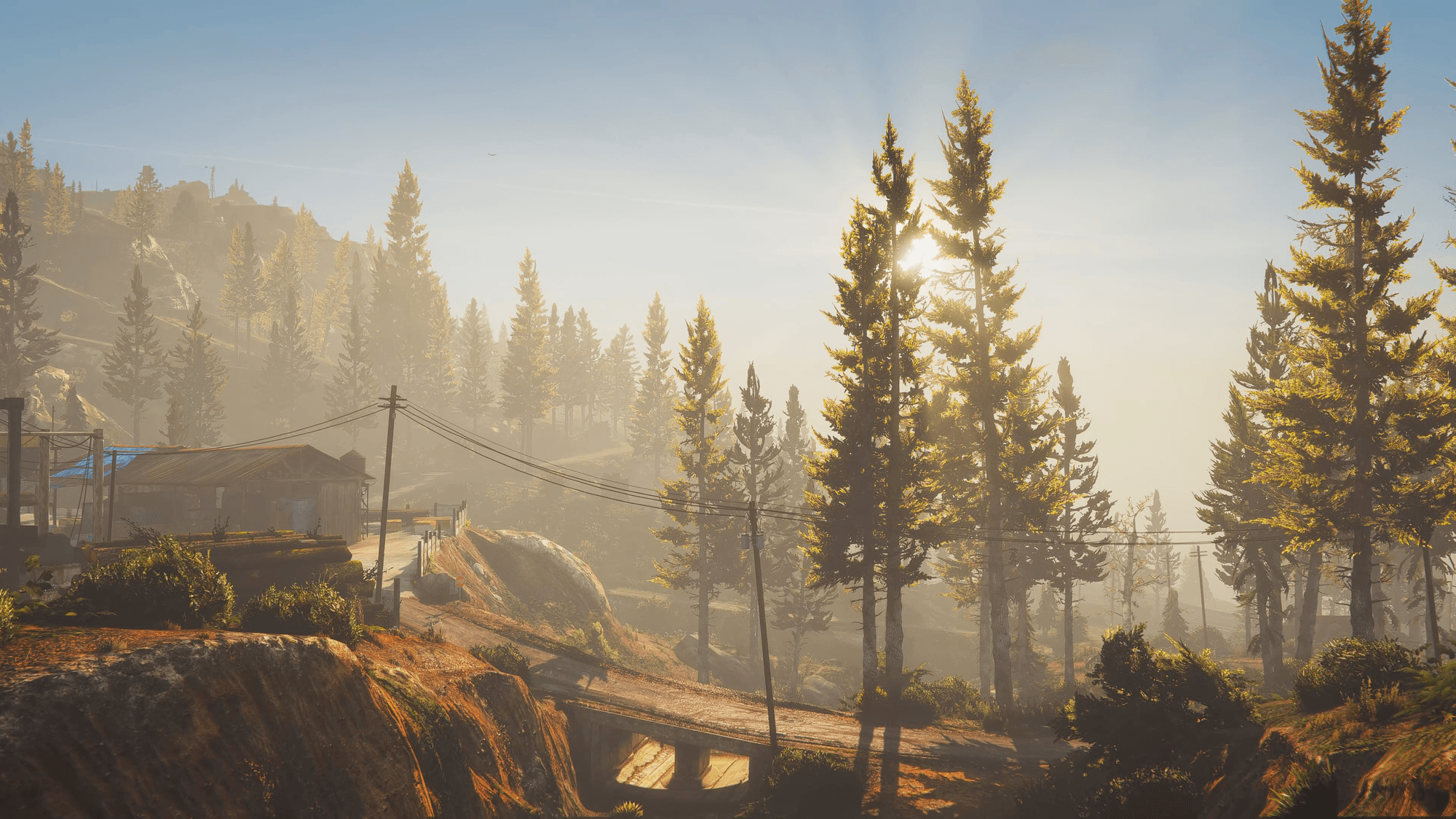
Meth Run Guide
Starting Location Coordinates: (113.34, -242.31, 51.40) Step-by-Step Instructions 1. Interact with the NPC Approach the NPC at the starting location. Use the interaction menu (target) to select Hand Goods. Place exactly 30 units of `methlabcured` into the inventory—no more, no less. 2. Verify the Goods After placing the items, select Check Goods from the interaction menu to confirm the inventory. 3. Obtain the Task Once the goods are verified, select Get Task to receive your m
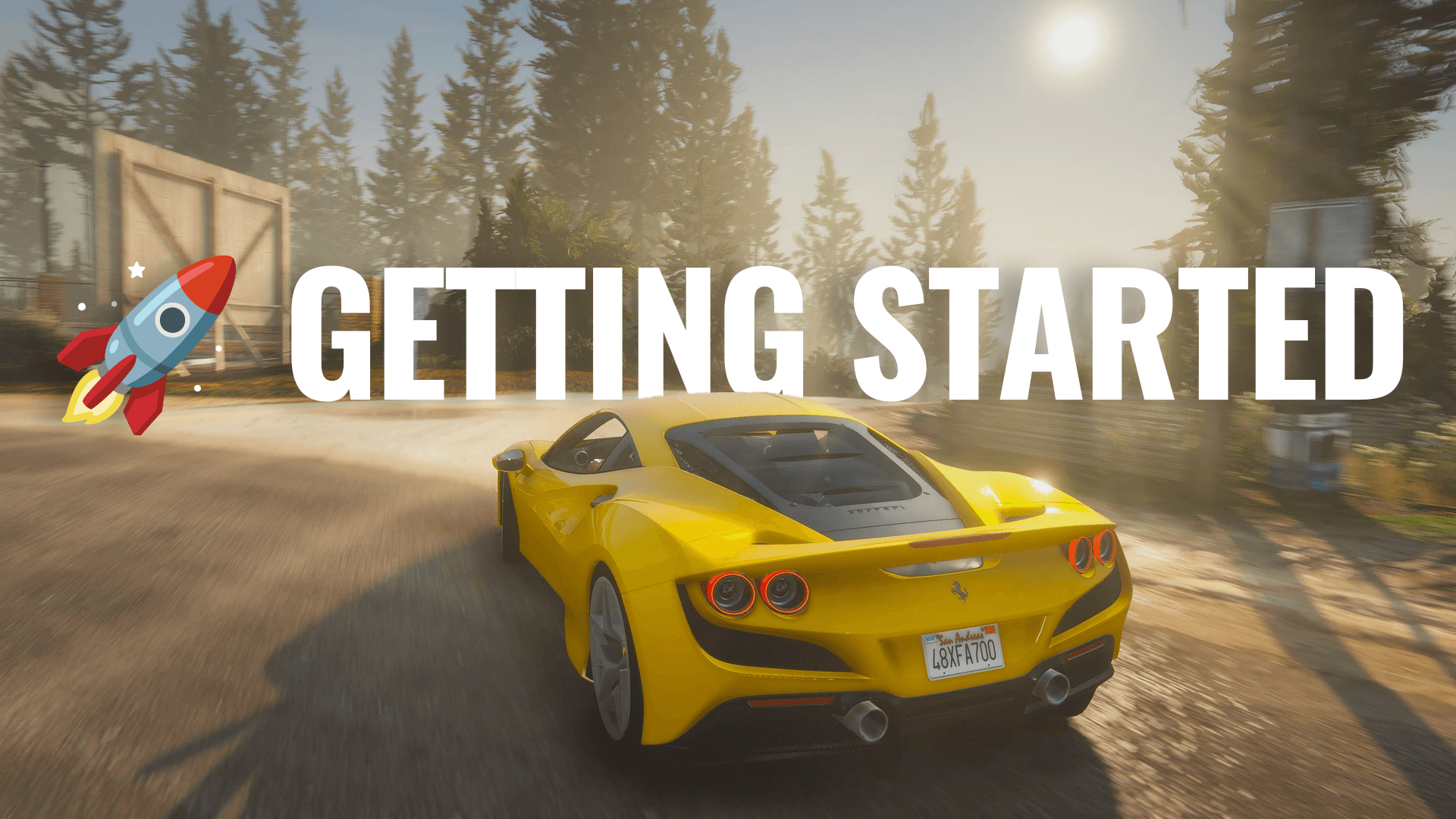
🚀 Getting Started with Your HTNFW Server
Welcome to HTNFW — your all-in-one FiveM framework that’s ready to go the moment you install it. This guide will walk you through everything you need to set up admin access, get started in-game, and begin managing your world. 🧩 Step 1: Set Yourself as Admin Before managing or testing your server, you’ll need to make sure your account has admin permissions. 1. Open your database in HeidiSQL 1. Find your HTNFW database 1. Locate the table named __users 1. Double-click __users to open i

How to use your HTNFW Package!
Follow this simple video Guide on how to setup and use your HTNFW Package!

HTNFW Developer Documentation
The documentation explains how to use the HTNFW Framework's export functions to manage and access player character data. It details how to retrieve complete character information, specific data fields, utility data like server IDs, and lists of active or recent players. The docs provide syntax, parameters, return values, and example code snippets for each function, guiding developers on how to efficiently interact with character data for gameplay, UI, and server management tasks. Character Dat

How to Enable Custom Clothing in HTNFW
Want to level up your server with custom clothing? HTNFW makes it easy—but there’s an important step involving FiveM’s streaming system that you need to know about. Let’s break it down. 🧥 Step 1: Install Custom Clothing via the HTNFW Application 1. Open the HTNFW application. 2. Navigate to the "Custom Clothing" section. 3. Click Install—and HTNFW will automatically add the required clothing files and configuration to your server. 🔓 Step 2: Enable Clothing Streaming with FiveM FiveM r

How to: AC Unit Heist Guide
This section explains how to perform an AC unit heist in the HTNFW framework, including dismantling units and stripping wires for resources. Note that only specific AC unit props can be interacted with for this heist. Available AC Unit Props The following props are the only ones that can be used for the AC unit heist: * prop_aircon_m_05 * prop_aircon_m_02 * prop_aircon_m_01 * prop_aircon_m_04 * prop_aircon_m_06 * sum_prop_ac_aircon_02a * prop_elecbox_09 Stealing AC Units 1. Acquir

Configuration: Rental System
This section explains how to add or edit vehicles, boats, or planes in the HTNFW rental system by modifying the configuration file. Adding or Editing Vehicles in the Rental System 1. Locate the Configuration File: * Navigate to the directory \server-data\resources\[htn-addons]\htn-rentals\shared. 2. Open the Config File: * Open the Config.lua file in a text editor. 3. Select a Category: * Identify the category you want to edit: cars, boats, or planes. 4. Add or Edit a Vehicle:

Configuration: Office Buildings
This section explains how to create and manage office buildings for businesses in the HTNFW framework, including setting up your office, customizing it, and accessing its features. Creating an Office Building 1. Whitelist Your State ID: * Navigate to the directory \resources\[htn-addons]\htn-offices\shared and add your stateId to the whitelist. 2. Restart the Script: * Restart the htn-offices script or perform a full server restart to apply the changes. 3. Locate the Office Buildin

How to: Mechanic Shop Guide
This section explains how to operate as a mechanic at either the Tunershop or Auto Exotics in the HTNFW framework, including examining and repairing customer vehicles. Vehicle Repair Process 1. Customer Vehicle Drop-Off: * Customers will bring their vehicle to either the Tunershop or Auto Exotics. 2. Position the Vehicle: * Drive the customer’s vehicle into a repair bay at the shop. 3. Examine the Vehicle: * Interaction: Use your targeting system (third eye) on the vehicle and

How to: Robbery Guide
This section explains how to rob stores and bank trucks in the HTNFW framework, including the requirements and steps for robbing cash registers, store safes, and bank trucks. Store Robbery: Cash Registers 1. Requirement: * Obtain an advanced lockpick, which can be purchased from any player-owned mechanic shop in the city. 2. Robbing Cash Registers: * Location: Approach any cash register in a store. * Interaction: Use the advanced lockpick from your inventory to start the robbery

Configuration: Garages
This section explains how to add vehicles to the garage purchase system in HTNFW for jobs like police or EMS. Adding Vehicles to HTNFW Garages Locate the Configuration File: Navigate to \resources\[htn-core]\htn-garages\shared\config.lua in your server’s resource folder. Open the File: Open config.lua using a text editor (e.g., VS Code, Notepad++). Find the Job Category: Locate the job category in Config.Purchase (e.g., police or EMS). Select or Create a Subcategory: Within the job’s cars t

How to: Hospital Guide
This section explains how to heal your injuries at the Viceroy Hospital. Healing at the Hospital 1. Locate the Hospital: * Navigate to the Viceroy Hospital, marked on your map. 2. Check In: * Approach the front desk at the hospital. * Use your targeting system to interact with the clipboard and select Check In. 3. Treatment: * The system will assign you a bed in the hospital for treatment. * Follow any prompts to complete the healing process. Note: Ensure you interact

How to: Gas Station Guide
This section explains how to refuel your vehicle. Refuelling Your Vehicle 1. Locate a Gas Station: * Navigate to any gas station on the map. 2. Position Your Vehicle: * Park your vehicle with the left side facing the fuel pump. 3. Interact with the Pump: * Use your targeting system just above the back wheel on the left side of the vehicle. * Select Fuel Vehicle to open the refuelling menu. 4. Refuel Process: * The menu will display the cost of refuelling based on the a

How to: Garage System Guide
This section explains how to use the garage system to store and retrieve your owned vehicles at various garage locations around the map. Parking a Vehicle 1. Locate a Garage: * Navigate to one of the multiple garage locations marked on the map. 2. Park Your Vehicle: * Drive your owned vehicle to a garage and park it in a designated parking bay. * A PARKING prompt should appear when you are near the vehicle. 3. Store the Vehicle: * Exit the vehicle and stand very close to it

Video Guide: How to Set Players as Admin
Learn how to assign admin roles to players in your FiveM server—covering config edits and txAdmin GUI methods. HTNFW

Video Guide: How to Use the Police Job
The HTNFW Police Job system is packed with tools and features—but if you're new to the framework or just joined as an officer, it can feel overwhelming. To help, we've just released a full video guide that shows how to use the police job from start to finish. This guide walks you through: * 📝 How to go on duty and gear up * 🚨 Using radar guns, spike strips, and speed zones * 📱 Accessing the MDT (Mobile Data Terminal) * 🧑⚖️ Running citizen lookups and issuing fines * 🚓 Vehicle impou

Video Guide: How to Install Custom Vehicles
New HTNFW video guide now live! Learn how to find, structure, and install custom vehicles into your FiveM server running the HTNFW framework.

How to: Chop Shop System Guide
This section explains how to participate in the HTNFW Chop Shop system, which involves locating, stealing, and delivering specific vehicles for rewards. Starting a Chop Shop Job 1. Purchase a Radio Scanner: * Location: Visit the hardware store to purchase a radio scanner item. 2. Use the Radio Scanner: * Interaction: Use the radio scanner to open a context menu. * Option: Select Request Current Chop Details. * Result: If vehicles are needed, you will receive a chat message w

How to: Drug System Guide
This section explains how to produce crack in HTNFW, including accessing the production location and starting the mixing process. Accessing the Production Location 1. 2. Location: Navigate to the door at the coordinates (712.346, 2532.649, 73.505, Heading: 275.189). 3. Interaction: Use your targeting system to interact with the door. 4. Function: Gain entry to the crack production area. 5. Starting the Crack Production Process 1. 2. Location: Once inside the building, navigate to

How to: Oxy Runs Guide
This section explains how to participate in the custom Oxy Runs system in HTNFW, a method to convert dirty money into clean money while completing delivery tasks. Starting an Oxy Run 1. Location: Navigate to the starting point at the coordinates (1787.830, 3896.816, 34.389, Heading: 351.550). 2. Interaction: Use the prompt that appears to start the job. 3. Process: * A vehicle will spawn nearby after starting the job. * Enter the vehicle, and a blip will appear on your map indicati

How to: Dumpster Diving Guide
This section explains how to interact with dumpsters in HTNFW to search for items or use them as temporary storage. Dumpster Interaction 1. Searching Dumpsters * * Interaction: Right-click on a dumpster to search for items. * Function: Browse and collect any available items inside the dumpster. * 2. Temporary Storage * * Interaction: Open your inventory near a dumpster to access its stash locker. * Function: Temporarily store items in the dumpster’s stash for later retrieval. *

How to: Scoreboard Guide
This section explains how to use the HTNFW scoreboard to view information about players currently on the server. Using the Scoreboard 1. Open the Scoreboard * Action: Hold the U key to display a list of all players currently on the server. 2. Interact with the Scoreboard UI * Action: While holding the U key, right-click to bring up the interactive scoreboard UI. * Options: * Use the on-screen buttons to navigate the UI. * View recent player disconnects. * Close

How to: Apartment System Guide
This section explains how to use the apartment system in HTNFW, including accessing, managing, and upgrading apartments at two locations: Peaceful Street Apartments and Integrity Way Apartments. The Tier 1 Apartment is the standard apartment assigned to your character upon creation. Main Options (Tier 1 Apartment - Peaceful Street) * Apartment Management Station: * Location: -272.814, -703.605, 38.277 (Heading: 110.364) * Interaction: Use your targeting system to interact with the stat

How to: Assigning Jobs to Players Guide
To assign jobs to players using the admin menu: * Command: Use the /setjob command. * Usage: /setjob * Arguments: * stateId: The player's state identifier (see below for how to find it). * job: The job name (e.g., police, ems, unemployed). * rank: The rank ID (1-6, see available jobs below). Finding a User's Citizen ID (stateId) To find a player's stateId: 1. Open HeidiSQL: Connect to the htnfw database. 2. Navigate to Characters Table: Go to the characters table. 3. Search f

How to: Granting Yourself Admin Guide
To grant yourself admin access in HTNFW: 1. Open HeidiSQL: Launch HeidiSQL and connect to the htnfw database. 2. Locate the Users Table: Navigate to the __users table within the database. 3. Find Your Steam Hex ID: Use SteamID Pro to find your Steam hex ID. Search for this ID in the __users table. 4. Update Rank: Locate the rank column for your Steam hex ID and change it from user to dev. 5. Save Changes: Save the changes in HeidiSQL and restart your game session to apply admin privileges.

How to: EMS Guide
Follow these steps to complete the EMS job and provide emergency medical services: Get Job * Use the /setjob command to assign yourself the EMS job role. Go on Duty * Location: (-814.66186523438, -1239.5988769531, 7.3374209403992, Heading: 87.793930053711) * Interaction: Use third eye and right-click to interact to go on duty. Order Supplies and Manage Supplies * Location: (-820.04064941406, -1242.7243652344, 7.3374209403992, Heading: 151.61515808105) * Interaction: Use third eye a

How to: Best Buds Guide
This section explains how to operate the Best Buds business in HTNFW, including ordering products, storing items, harvesting buds, crafting or packing products, and billing customers. Ordering Products 1. Location: (-619.542, -289.215, 35.342, Heading: 345.712) 2. Interaction: Use your targeting system to interact with the station. 3. Function: Order all necessary ingredients for crafting items available at Best Buds. Storage Space 1. Location: (-618.260, -296.752, 35.342, Heading: 101

How to: Bean Machine Café Guide
This section explains how to operate the Bean Machine business in HTNFW, including managing inventory, packing meals, and billing customers. Main Options 1. Access the Fridge: * Location: Navigate to the fridge at the coordinates (-635.204, 233.476, 81.882). * Interaction: Use your targeting system to interact with the fridge. * Options: * Open Bean Machine Fridge: Access ingredients for crafting items. * Open Bean Machine Storage: Access the stash assigned to the job

How to: Burgershot Guide
This section explains how to operate the Burger Shot business in HTNFW, including managing inventory, ordering ingredients, cooking items, packing meals, and billing customers. Main Options 1. Access the Fridge: * Location: Navigate to the fridge at the coordinates (-1200.840, -901.250, 13.974, Heading: 128.435). * Interaction: Use your targeting system to interact with the fridge. * Options: * Open Burger Shot Fridge: Access the storage unit to store items such as products

How to: Police Job Guide
Assign yourself police job using /setjob command Go to any police station duty area. * MRPD: 441.13269042969, -981.87561035156, 30.689569473267 Heading: 265.84698486328 * Chewmash: -3148.0954589844, 1131.8916015625, 21.065727233887 Heading: 113.53160858154 * Ranger: 387.17288208008, 796.94647216797, 187.67752075195 Heading: 274.84448242188 Use third eye to interact with duty area, right click and click on or off duty Get changed into uniform * MRPD: 459.84613037109, -998.91125488281, 3

How to: Oil Refinery Job Guide
Follow these steps to complete the oil refinery job and receive your payment: Start the Job * Location: (283.34866333008, -2857.5231933594, 6.0260314941406) * Interaction: Use your third eye at the boss to sign in and clock in for the job. Get the Truck and Trailer * Your job truck will spawn nearby. * Back up and attach the oil tanker trailer. Collect Oil * Location: (608.83551025391, 2850.5842285156, 39.990882873535) * Back the trailer near the yellow generator beside the oil ja

How to: Chicken Farming Job Guide
This guide explains how to start and complete the chicken farming job in HTNFW. Step 1: Start Chicken Farming * Location: Chicken Ranch — 2388.5867, 5043.1821, 46.3242 (Heading: 314.30) * Action: Walk up to the farmer holding a clipboard and press E to begin catching chickens. Step 2: Catch Chickens * Run up to chickens in the pen and press E to dive and attempt to catch them. * Catch attempts are random, keep trying until all chickens are caught. * Once complete, you’ll automatically

How to: Diving Job Guide
This guide explains how to perform the diving job in HTNFW, including preparation, treasure diving, and selling collected loot. Preparation * Required Item: Oxygen tanks (buy plenty, they deplete quickly). Renting a Boat * Location: Diving pier at -1612.1382, 5260.9790, 3.9993 (Heading: 10.1068) * Action: Rent a diving boat to begin your mission. Diving for Treasure * Instructions: * Check your map for a flashing or pulsing marker in the ocean — this is your dive location. * U

How to: Lumber Job Guide
This guide explains how to start and complete the lumber job in HTNFW, from cutting down trees to receiving payment. Requirements * Tool Required: Purchase a woodcutting hatchet from any hardware store. Start the Job * Location: Lumbermill at -553.8049, 5348.9478, 74.7456 (Heading: 249.0984) * Interaction: Use your third eye and right-click to interact with the boss at the lumbermill. * Action: Clock in and receive a job truck. Cutting Down Trees * Drive To: The blue zone on your m

How to: Quarry Mining Job Guide
Follow the steps below to complete the mining job and earn money from valuable ores: Step 1: Get a Pickaxe * Purchase a pickaxe from any hardware store. Step 2: Start Mining * Location: 2959.7045898438, 2850.40625, 47.232666015625 (Heading: 0.0) * Interaction: Use third eye to interact with the quarry person. Right-click and select Start Mining. Mining Tiers * You can choose from different levels of mining. Higher levels give you better chances of obtaining rare materials. * Each h

How to: Garbage Collecting Job Guide
Follow these steps to complete the garbage collecting job and earn rewards: Start the Job * Location: (-321.47430419922, -1545.3040771484, 31.019914627075, Heading: 213.45729064941) * Interaction: Use the third eye and right-click to interact with the person on the stairs. Select "Garbage Management." * Choose to Join a Group or Create a Group. Joining or Creating a Group * Once a group is created or joined, click View Groups, select your group, and ready up. * If you're the group own

How to: Trucking Job Guide
Follow these steps to complete the trucking job and receive your payment: Get Your Truck * Location: (-17.878479003906, 6304.205078125, 31.374786376953, Heading: 205.59434509277) * Interaction: Use E to interact at the door to get the truck. Pickup Trailer * Follow the waypoint on the map to reach the trailer pickup location. * At the trailer pickup, go to the purple circle and press E to spawn the trailer. Hitching Trailer undefinedamp; Delivery * Hitch the trailer to your truck.

Configuration: Discord Webhooks
Discord Webhooks 1. Navigate to \resources\[htn-core]\htn-framework\server\logs\sv_webhooks.lua and configure all the Discord webhooks you want to use. Generating Discord Webhook URLs Follow these steps to create webhook URLs in Discord: 1. Open Discord: Log in to your Discord account and go to the server where you want to add a webhook. 2. Access Channel Settings: Right-click on the text channel where you want the webhook to send messages and select Edit Channel. 3. Go to Integrations:

Commands
General Commands * * /h1 – Put your hat on. * /h0 – Take your hat off. * /m1 – Put your mask on. * /m0 – Take your mask off. * /g1 – Put your glasses on. * /g0 – Take your glasses off. * /outfitadd <slot> <name> – Add an outfit to your closet. * /311 <summary> – Non-emergency line. * /911 <report> – Emergency line. * /atm – Use the closest ATM. * /steal – Attempt to rob someone! * /bank – Check your bank balance! * /cash – Check your cash balance! * /outfits – List all current o

Customising HTNFW Keybinds
All HTNFW keybinds are fully customisable from within your game. To change them, follow these steps: 1. 2. Load into the game. 3. Press Pause to open the game menu. 4. Go to Settings, Keybinds, FiveM. 5. Set your keybinds to whatever you’d like!
